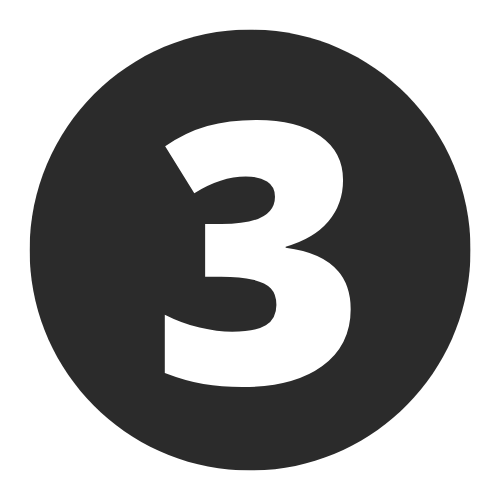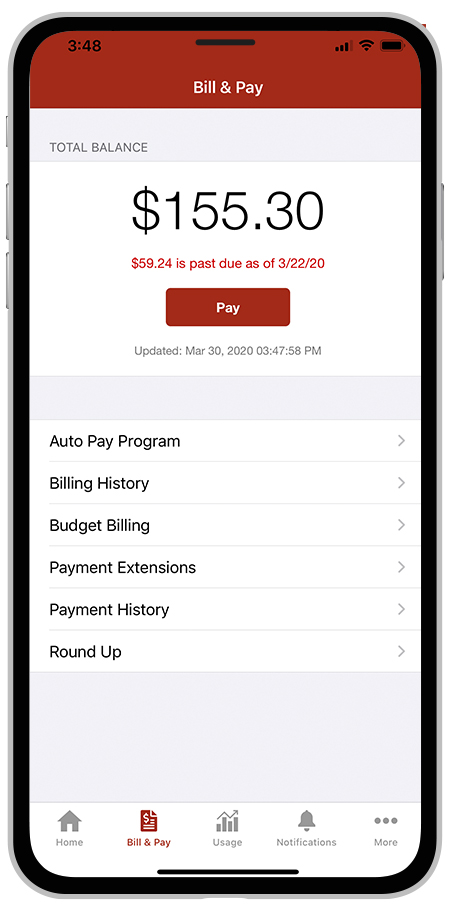
What is MyClayElectric?
On the go and in control. Now you can manage your account like never before!
MyClayElectric has several features that make managing your account as easy as possible. Whether through the web, or your smartphone or tablet (Android or iOS), you’ll be able to pay your bill, view your usage, contact customer service and get the latest news.
As soon as you log in, you’ll be able to view your billing history and make a payment with just a couple of clicks. You’ll be able to see your current bill, along with bills from the previous month or even the previous seasons, if you want to compare costs. Not only will you see your billing history, but you’ll be able to view your actual use. You can see how your use is trending over time, which will allow you to take steps to lower your bill.
Getting Started with MyClayElectric is as easy as 1-2-3!
As you work down this page, you’ll complete the following checklist and be on your way to managing your account like never before! Make payments, report service interruptions, monitor usage, and save the planet.

Register Your MyClayElectric Account
Locate your new account number (instructions below) and get registered!
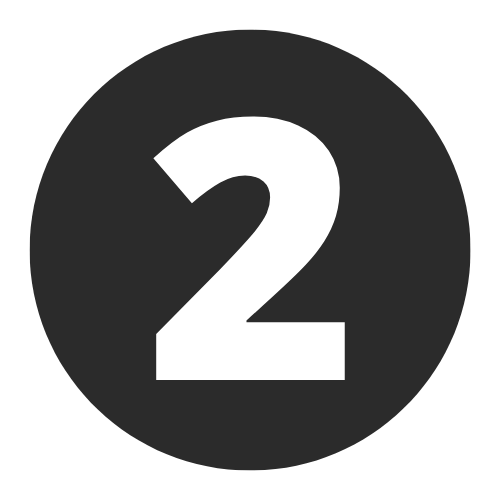
Download the new app
Manage your account on the go from anywhere at any time!
Activate the features You Want
This is your opportunity to give features like paperless billing and Auto Pay a try!
Frequently Asked Questions
MyClayElectric is a new way of doing business with Clay Electric Cooperative. Our new business system features changes and improvements online, through our automated telephone system, and on your paper bill. In addition to a fresh look, the new mobile app and online account at ClayElectric.com have easy-to-use tools to pay your bill, monitor your energy use, set up payments, update your account and more. Another element of MyClayElectric is our improved automated phone system, which now offers more ways to pay, including check by phone and the ability to enroll in Auto Pay. Enhancements to your paper bill include highlighting the most important information: how much you owe and when your bill is due.
Both offer similar features and allow you to choose how you want to manage your account. If you prefer to use a computer or tablet, we suggest using the web version. If you prefer to use your smartphone, download our new, free mobile app for iPhone and Android devices.
In addition to a new look, your online account offers additional ways to study your energy use. When you log in, you will see alerts and co-op news on the top right side of the dashboard screen. On the app, look for the “Notifications” tab. You can customize how Clay Electric communicates with you. Options can include email, text or push notifications through the app. You can also pay multiple accounts in one transaction.
This web page is the best place to start. It has answers to frequently asked questions, written instructions and video tutorials. We’ll add more information about features and update it as new features become available. We will also provide information in the Kilowatt newsletter and on Facebook. If you have questions after reading the FAQs, call 800-224-4917.
Click here for instructions, or click “Register” in the top right corner of the ClayElectric.com website. You’ll need your account number, last name or name of your business on the account, and the email address you want associated with your account.
Enter the requested information and click “Submit.”
Next, go to your email inbox and look for a new email from Clay Electric. This is to verify your email address. In that email, click on the “Verify Account” link, and you’ll go to a page to create and confirm a password. Then click “Submit.”
To ensure account safety, you’ll need to create a security phrase, something that is easy for you to remember but hard for others to guess. When you make payments in the future, you’ll see that phrase in the top right corner of your online account, a visual reminder that it’s safe to make the payment. Enter your phrase and click “Save.”
You can find it on your Clay Electric bill or by calling customer service at 800-224-4917.
Yes. All critical information is encrypted in every transaction run and no personal information is stored on your phone or tablet. Mobile devices do offer you the ability to store your login information for apps installed on the device. If you choose to store your login information, any person who has access to your mobile device can access your account.
Click here for instructions, or launch the MyClayElectric mobile app and click on “Don’t have an account? Register now.” You will need your account number, last name or name of the business on the account, plus the email address you want associated with your account. Enter the requested information, and click “continue.” Select a security question (your billing zip code or the amount of your last bill), enter the answer and click “Register.” You’ll get an email about verifying your account, which will allow you to set up your password. Once that’s complete, you’ll see a screen confirming that registration is complete, and then you’ll be able to see your account details and get started.
MyClayElectric provides you with account management at your fingertips. You can view your usage and billing, manage payments, notify customer service of account and service issues and receive special messaging from Clay Electric.
Additional Features:
- Bill & Pay - Quickly view your current account balance and due date, manage recurring payments and modify payment methods. You can also view bill history including PDF versions of paper bills directly on your mobile device. Make a payment now or schedule it for a future date.
- My Usage - View energy usage graphs to identify high usage trends.
- Contact Us - Easily contact us by email or phone. You can also submit one of the many predefined messages, with the ability to include pictures and GPS coordinates.
- News – Provides a convenient way to monitor news that may affect your service such as rate changes, outage information and upcoming events.
- Service Status - Displays service interruption and outage information. You can also report an outage directly to Clay Electric.
- Maps – Displays facility and payment dropbox locations on a map interface.
No. You can take advantage of all the features of MyClayElectric or you can continue to pay your bill as you currently do. Visit ClayElectric.com to view all payment options.
Your AMPP will continue the same as before within the new system. We encourage you to sign in to the MyClayElectric website or download the app so you will be able to access new features and receive all of the benefits of the new system.
Yes.
On the website, the home page shows all of your accounts along with the amounts due for those accounts and links to other detailed information.
On the app, select the Pay My Bill icon. The total due of all accounts will be displayed. You can select different information by account, such as partial payment and payment method.
You can also make a payment to a single account or partial payments to all accounts by clicking on the Billing & Payment button. You can also select the Make Payment button to view payment options for your accounts. On the app, select Pay My Bill icon. If you’re paying the total amount due, tap the Pay button. If you’re making a partial payment, tap the Pay Partial Amount, tap on the account and adjust the Pay Amount.
MyClayElectric is powered by the NISC SmartHub platform, so you may see NISC and/or SmartHub referenced in some places on the mobile app and/or website.
Auto Pay is a convenient option to pay your bill each month. Auto Pay allows you to pay your monthly bill through an automated draft from your bank account or credit card at no extra charge. By enrolling in Auto Pay, you authorize Clay Electric to withdraw funds from your selected account to pay your monthly bill on the due date.
First, you must have provided a bank account and/or credit/debit card information to enroll in Auto Pay. On the website, click on Billing & Payments, then click on Auto Pay Program on the sidebar. Click on Sign Up for Auto Pay. Accept the Terms and Conditions, then follow the instructions. On the app, select Pay My Bill, then select Auto Pay Program and follow the instructions.
You can save bank account and/or credit/debit card information for future bill payments. If you plan to enroll in the Auto Pay Program, you’ll be required to provide a stored payment account to pay your Clay Electric bill. On the website, click My Profile, then click on Manage My Stored Payment Accounts. Follow the instructions to provide a bank account or card information. You can add multiple bank accounts and cards under your stored payment accounts. On the app, select Pay My Bill, then select Stored Payment Accounts. Select Add a Payment Method, then select which type of card or bank account information you will provide. Follow the instructions to provide a bank account or card information.
You can report a power outage by or reporting an outage through our website at http://outagereport.clayelectric.com or the MyClayElectric mobile app, or by calling 888-434-9844.
Bookmark our outage map for estimated restoration times and other updates.
On the website:
- Log in to your MyClayElectric account
- Click Report an Issue/Inquiry in the top right corner
- Select the Other Issues/General Inquiry button
- Choose your issue or inquiry from the drop-down menu
- Provide the information requested
- Select Submit.
- You can view the status of your request or inquiry on the website.
On the app:
- Log in to your MyClayElectric account
- Select Contact Us
- Select your issue or inquiry from the menu
- Please provide the information requested
- Select Submit.
As the cooperative continues to grow, so does the need for better information availability to the membership. These enhancements are ways we can provide a higher level of member satisfaction for the majority of our members.
All of these changes are within the normal operating budget of the cooperative. There will not be a rate increase with regards to these changes.
You can view your energy use on the website and app.
On the website:
- Click My Usage
- Select My Usage
- then select Usage Explorer
On the app:
- Select the Energy Use icon to view your energy use.
The information you see in the app and on the website is shown in real time. However, if you keep your app or web version open for an extended time, you should refresh the page by selecting a new option in order to ensure the information is current.
Major projects often provide scammers with opportunities to steal your personal information.
Please know that throughout this communication process, we will never call or email you to ask for credit card numbers, bank account routing numbers or any other type of personal information.
If you do receive such communication from someone claiming to be a Clay Electric employee, please report it to us by calling 800-224-4917.
On the web, they are Chrome 40.0, Firefox 33.0, MS Edge 15.0, and Safari 10.0. IE (Internet Explorer) is no longer supported. For mobile versions, they are Android 5.0 and iOS 9.3.
Please let us know by calling 800-224-4917.